Drive a DC motor with the TB6612FNG driver and the BeagleBone Black
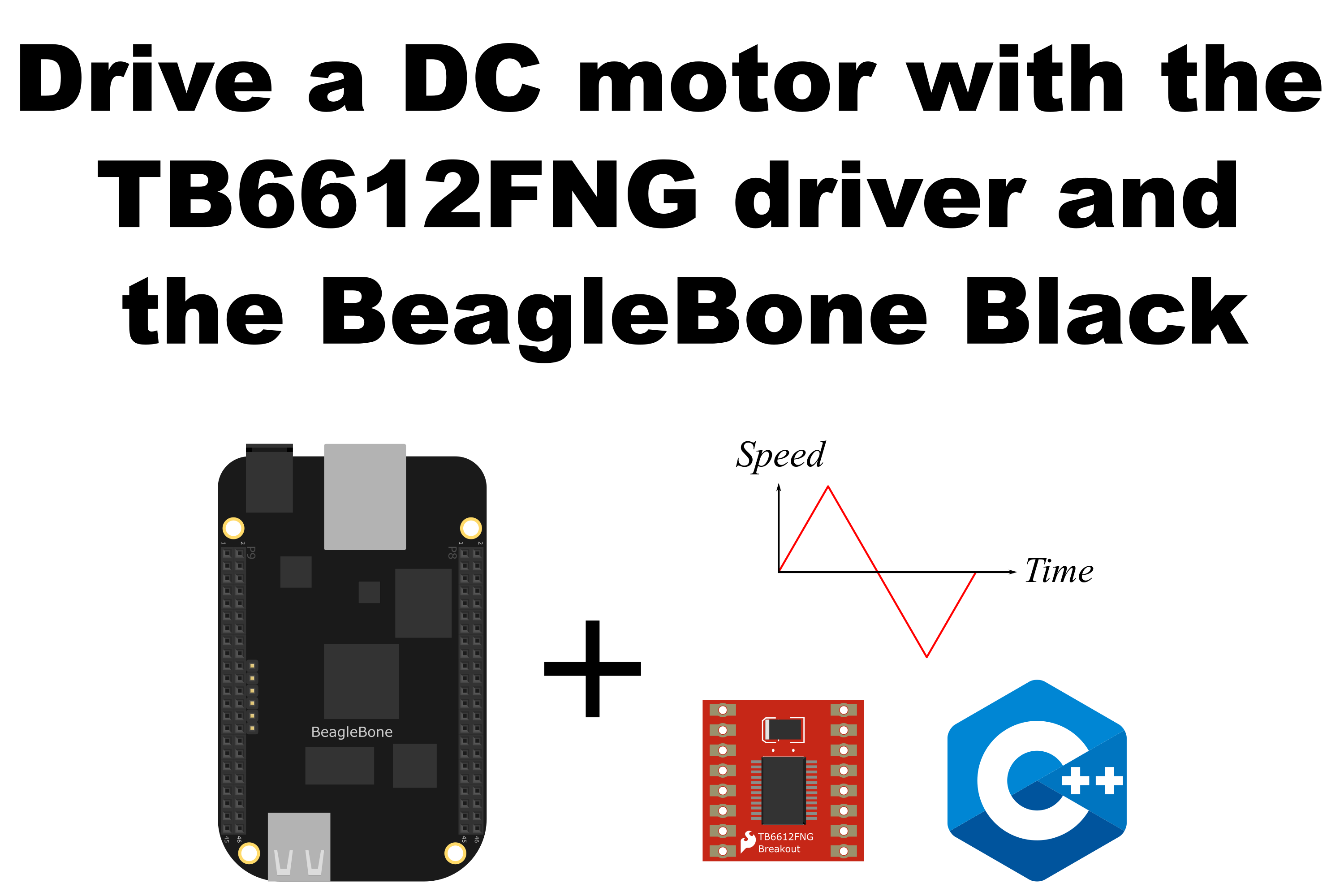
In this post, I show how to drive a DC Motor with the TB6612FNG driver from Toshiba.
This driver is able to drive a couple of DC motors with a current of 1.2A and in a range of 2.5V to 13.5V. On the other hand, this uses 3 pins in a range of 2.7V to 5.5V to control each motor, 2 pins of these are to set the direction of rotation, and the last one to control the speed through PWM. More info can be found on the site of Sparkfun
This class is part of a whole library that can be found here.
It is important to remember that the logic voltage for the BeagleBone is 3.3V. If the user provides a greater voltage, the BeagleBone could be damaged.
Circuit and components
The circuit can be seen in Figure 1. It consists of a TB6612FNG driver, a low voltage DC Motor, 4 AA batteries, and the BeagleBone.
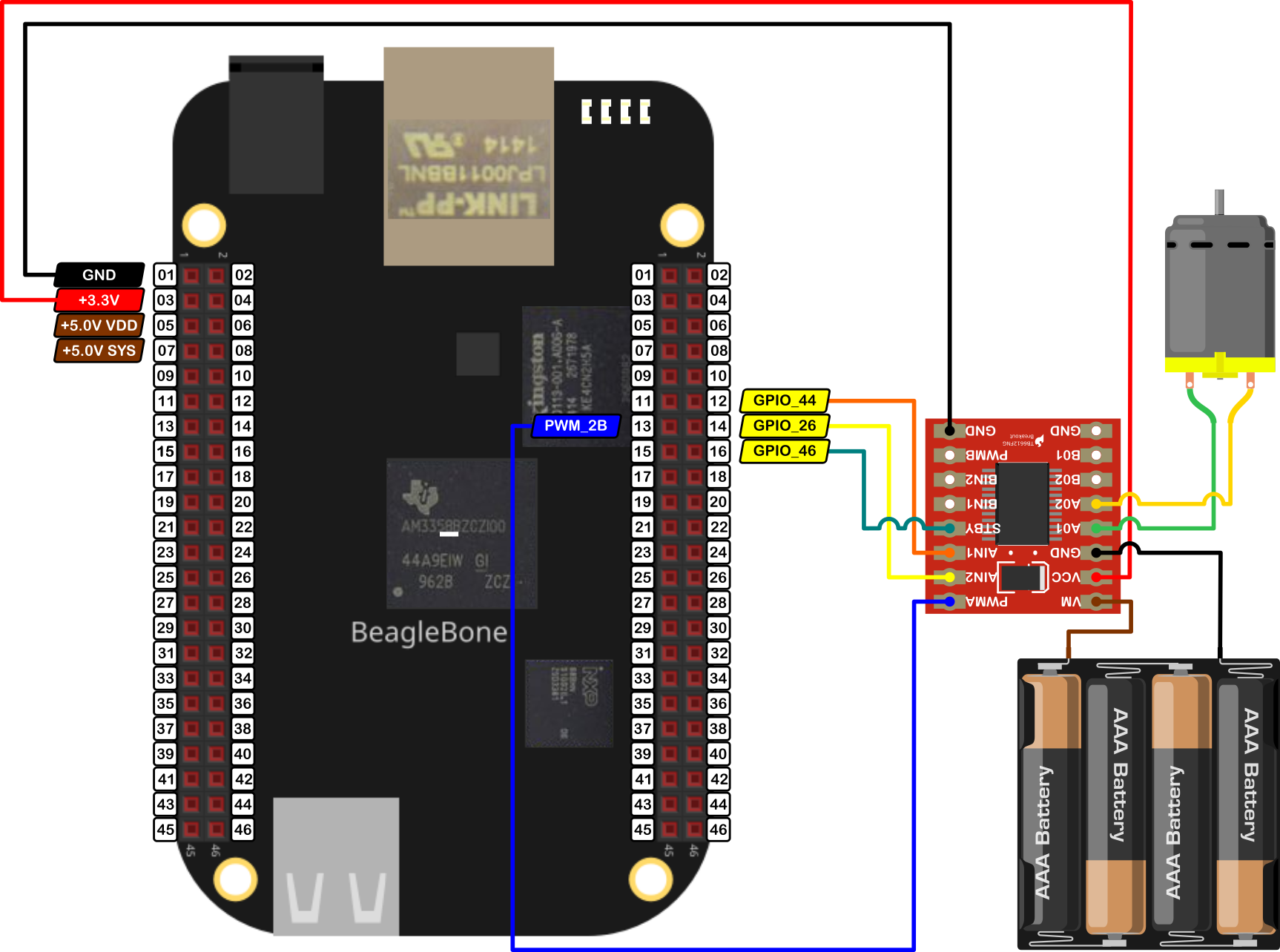
The components are:
- 1 DC Motor driver TB6612FNG
- 1 DC Motor 3.0 - 6.0V
- 4 AA Batteries
- 1 Protoboard mini
- Jumpers male-male to make the connections
The pins used for control the motor are:
- GPIO P8_12 and P8_14 to control the motor rotation direction
- PWM P8_13 to control the speed
- GPIO P8_16 to activate / deactivate de driver
Coding
First, a GPIO and TB6612FNG objects are declared with global scope to initialize the digital pin to activate/deactivate the driver and the Motor that will be driven. These objects are named standByPin and MotorA, respectively. In this object, the user can include a boolean initialization parameter true/false to invert by software the motor direction rotation instead of inverting the motor’s jumpers physically.
1
2
3
4
5
// Declare the pin to activate / deactivate the TB6612FNG module
GPIO standByPin(P8_16, OUTPUT);
// Declare the motor object directly with the header pin's names
TB6612FNG MotorA (P8_12, P8_14, P8_13, false);
The constructor of the class is shown in the next listing:
1
2
3
4
5
6
7
8
9
10
11
12
13
14
15
16
17
18
19
// Overload Constructor
TB6612FNG::TB6612FNG (GPIO newInput1Pin,
GPIO newInput2Pin,
PWM newPWMPin,
bool newSwapSpin) :
input1Pin(newInput1Pin),
input2Pin(newInput2Pin),
pwmPin(newPWMPin),
swapSpin(newSwapSpin)
{
InitTB6612FNGPins();
std::string message;
message = "\nTB6612FNG object with the next parameters / pins was created:\n" +
std::string("\tIN1: ") + this->input1Pin.GetPinHeaderId() + "\n" +
std::string("\tIN2: ") + this->input2Pin.GetPinHeaderId() + "\n" +
std::string("\tPWM: ") + this->pwmPin.GetPinHeaderId() + "\n\n";
std::cout << RainbowText(message, "Light Red");
}
The first thing to do is to activate the TB6612FNG driver. This can be done with the next line:
1
2
// Activate the module
ActivateTB6612FNG(standByPin);
The TB6612FNG driver has a pin designed as StandBy to power it ON and OFF. If this pin is set to HIGH the module will be ON and if this pin is set to LOW the module will be OFF.
A couple of functions included in the class file let the user do that:
void ActivateTB6612FNG(GPIO &);void DeactivateTB6612FNG(GPIO &);
The instruction to move the motors is MotorA.Drive(i,1000,stop); which is an overladed class method that receives three parameters: the speed, the time that the motor will be running at that speed and finally, the signal to do after the time has expired.
The ranges or values of these parameters are:
- Speed in percentage, i.e. integer values between
-100 and 100 - Time of movement duration in milliseconds
- Flag to indicate what the motor will do after the movement, i.e.
brake/stopkeywords
This overloaded class method Drive(int, int , ACTION) can be seen in the next listings:
1
2
3
4
5
6
7
8
9
10
11
12
13
14
15
16
17
18
/*
Public method to drive and brake / stop the motor after certain time
@param int: The desired speed (-100,100)
@param int: The desired duration in milliseconds
@param ACTION: Confirm to brake or stop the motor after driving it.
*/
void TB6612FNG::Drive(int speed, int duration, ACTION action)
{
if (duration < 0)
duration *= -1;
this->Drive(speed);
Delayms(duration);
if (action == brake)
this->SetStopMode();
else if (action == stop)
this->SetShortBrakeMode();
}
The core class method is Drive(int) which receives as an argument the speed value and depending on that, it configures the desired rotation direction and speed for the motor. This method can be seen in the next listing:
1
2
3
4
5
6
7
8
9
10
11
12
13
14
15
16
17
18
19
20
21
22
23
24
25
26
27
28
29
30
31
32
33
34
35
36
/*
Public method to drive the motor
@param int: the desired speed (-100,100)
*/
void TB6612FNG::Drive(int speed)
{
// If it is desired, swap the turning direction
speed *= swapSpinMotor;
// Verify and limit the speed
if (speed >= maxSpeed)
speed = maxSpeed;
if (speed <= -maxSpeed)
speed = -maxSpeed;
// Select and set the correct turn direction
std::string message;
if (speed >= 0)
{
message = "Turning motor CW with speed: ";
std::cout << RainbowText(message, "Light Red", "Default", "Bold")
<< speed << "%\n";
this->SetCWMode();
}
else
{
speed *= -1;
message = "Turning motor CCW with speed: ";
std::cout << RainbowText(message, "Light Red", "Default", "Bold")
<< speed << "%\n";
this->SetCCWMode();
}
// Set the motor speed
this->SetSpeed(speed);
}
The main program, some for loops can be used to drive the motor increasing and decreasing the speed and driving it in both directions.
1
2
3
4
5
6
7
8
9
for (size_t i = 0; i < 100; i+=10)
MotorA.Drive(i,1000,stop);
for (size_t i = 100; i > 0; i-=10)
MotorA.Drive(i,1000,stop);
for (size_t i = 0; i < 100; i+=10)
MotorA.Drive(-i,1000,stop);
for (size_t i = 100; i > 0; i-=10)
MotorA.Drive(-i,1000,stop);
Finally, the TB6612FNG has to be deactivated using the next line.
1
2
// Deactivate the module
DeactivateTB6612FNG(standByPin);
The complete code for this application is shown in the next listing together with its corresponding execution output.
TB6612FNG_1.1.cpp
1
2
3
4
5
6
7
8
9
10
11
12
13
14
15
16
17
18
19
20
21
22
23
24
25
26
27
28
29
30
31
32
33
34
35
36
37
38
39
40
41
42
43
44
45
46
47
48
49
/******************************************************************************
TB6612FNG_1.1.cpp
@wgaonar
02/07/2021
https://github.com/wgaonar/BeagleCPP
- Move the motor each second increasing the speed 10% each time and then reversing it.
- Move the motor in the other direction increasing the speed 10% and then reversing it.
Class: TB6612FNG
******************************************************************************/
#include <iostream>
#include "../../../Sources/TB6612FNG.h"
using namespace std;
// Declare the pin to activate / deactivate the TB6612FNG module
GPIO standByPin(P8_16, OUTPUT);
// Declare the motor object directly with the header pin's names
TB6612FNG MotorA (P8_12, P8_14, P8_13, false);
int main()
{
string message = "Main program starting here...";
cout << RainbowText(message,"Blue", "White", "Bold") << endl;
// Activate the module
ActivateTB6612FNG(standByPin);
for (size_t i = 0; i < 100; i+=10)
MotorA.Drive(i,1000,stop);
for (size_t i = 100; i > 0; i-=10)
MotorA.Drive(i,1000,stop);
for (size_t i = 0; i < 100; i+=10)
MotorA.Drive(-i,1000,stop);
for (size_t i = 100; i > 0; i-=10)
MotorA.Drive(-i,1000,stop);
// Deactivate the module
DeactivateTB6612FNG(standByPin);
message = "Main program finishes here...";
cout << RainbowText(message,"Blue", "White","Bold") << endl;
return 0;
}
Execution of the program:
Se you in the next post.